Google Sketch-Up + Unity 3D is a great combination. Google SketchUp's easy user interface and it's free version and Unity 3d's wide range of flexible tools for designing interactive experiences. But what really gets the brain pumping is the large amount of assets that we can find at Google SketchUp's wareshouse @ 3dwarehouse.sketchup.com. what if we could use these assets in Unity for our personal non-commercial projects, think how much time could been saved truley a Bazingaaa Moment!. Well if your are thinking the same then it's a treat for you. This tutorial enlighten the reader with a simple process of downloading, Exporting models from SketchUp and then later importing into Unity 3D with it's texture intact ;P.
One common problem users faces when importing SketchUp models in Unity 3D is that most of the times the Textures are lost and recovering each one by one is pain. Well, This process is a simple tweak which will make the work easier for Unity developers.
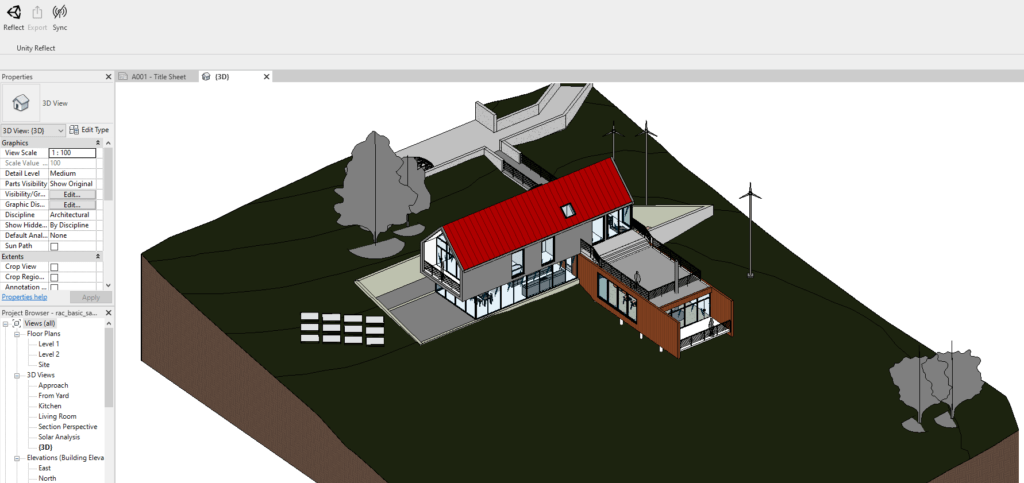

Steps to follow in-order to
Sketchup To Unity With Textures

- Look up for any model you like on 3dwarehouse.sketchup.com.
- Download the Sketch-up version and not the Google Earth KMZ version.
- Open the model in Google SketchUp.
- Export the model in .fbx format by File > Export > 3d Model
- Click on options to change settings
- Under the FBX export options. Check the options under Geometry(Triangulate all faces, Export two-sided faces) and in Materials( Export textures maps) and then click export
- After the export, google sketch up will create one file with .fbx extension and one folder name that goes by the name of object. Under that folder u will find all the textures.
- Lets now import our model into Unity. Fire up Unity and create a folder under the Root folder and import your model. Assets > Models > Your-file-name.fbx
- Import it into Unity Good it's nice to see our model in Unity it was easy. But wait, where are the textures. Well, This is natural Unity when importing models from google sketch up often messes up the textures not to worry.
- The texture can be fixed really easily. When you import any model into Unity you will see that Unity creates two files. One is the model and the other as materials folders.
- Delete the all the existing materials that were related to the model from unity. Best practice is to keep a separate folder for each model so that the materials don't get mixed up.
- After the above process u will notice that The model turn into magenta blob its OK we will fix this
- Now simply drag in the content of the folder i.e all the images textures into Unity's materials folder
- If you have done right, by this time you will have all the image textures from above file into materials directory that's good.
- Next we will go to the model's root directory and select the imported model in the project list. Go to the inspector > choose Material Naming settings and select > Model Name + Model Material and click Apply;
- After clicking applying these settings your model will get all the necessary textures from the folder. Now enjoy your work with this new technique.
Skp To Unity
Hope I was able to explain the process brief and informative enough. I personally face a lot of problems while importing object from Sketch-up. Hope it helps you all. Do let me know if I missed something in this tutorial
I have 3D model of a room made in SketchUp.
. I exported it to Unity in .fbx file format. Everything is fine (materials, textures). However, there is one major issue. The model when imported in Unity is flipped by 180 degrees. (As a new user, I am unable to upload to images. Hopefully I can upload it in comments.) I tried rotating the model in Unity by 180 degrees but it doesnt solve the issue. It is very crucial for my work that the orientation of the 3D model matches. Is there a way to solve this? Or am I doing something wrong?
Sketchup Version 8 Models
In the Unity editor, create a new folder in your project folder structure and rename it to “Walker Building”. Drag and drop your downloaded SketchUp file into this folder. Create a new scene in the same folder, by right-clicking on the folder from the folder structure panel - create - Scene. Name this scene “WalkerScene”. Learn about and understand the process of bringing SketchUp models into the Unity 3D game engine. In this video, George takes a model of a simple street and saves out a SketchUp file that can be.
